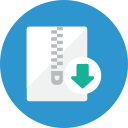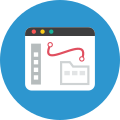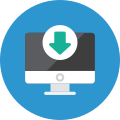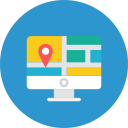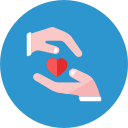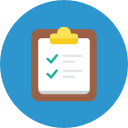WordPress powers 30% of all websites. That means nearly 1 out every 3 websites you visit is powered by WordPress. When it comes to creating a site using WordPress, users have two options, either WordPress.com or self-hosting with WordPress.org. Which one should you be using for your blog?
I’d recommend self-hosting…keep reading to learn why. At the end of the post, I explain how to migrate your website to self-hosting if you’ve already started on WordPress.com.
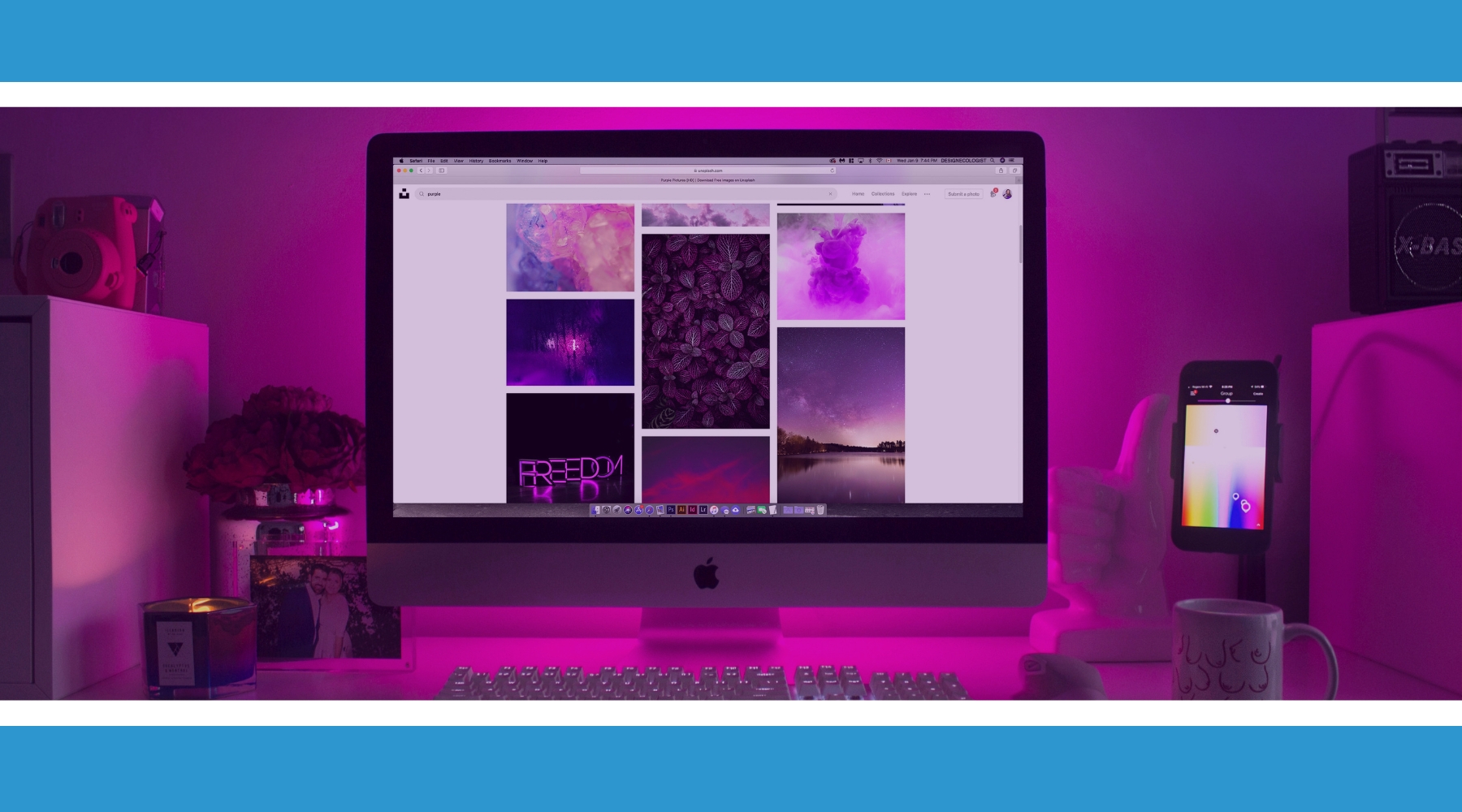
Why WordPress?
WordPress is the most popular content management system (CMS). A CMS is what runs and organizes your website and blog. Additionally, WordPress fixes 80-90% of Google crawling issues, which means WordPress is great for Search Engine Optimization (SEO) and helping your site rank higher in Google.
I’ve been using WordPress since the beginning of my website, and I use self-hosting for every website I create. There are many features I love about WordPress that I’ll explain in a moment. But the main thing I love about WordPress is the flexibility it offers.
WordPress is free and its core software package can be downloaded by anyone from WordPress.org or installed by a hosting provider such as Bluehost. I personally use Bluehost and love them.
I like the functionality of WordPress. Anything I want to do or change, I can usually find a way to do it. This freedom gives me control over my site. Also…I like knowing its my site. Its my property. My homebase for everything I do online.

Establishing a good homebase is incredibly important. It’s like buying a house. You need to find somewhere you trust and know you can stay for a while. Also, like buying a house, you need to look for a location that will work for you. Somewhere that will protect and fuel your investments.
In the real world that might be a good suburb close to a Target, Books-a-Million, and local coffee shop. In the online world, that place is at the intersection of WordPress and a good self-hosting company.
Let’s take a look at the differences between WordPress.com and self-hosting with WordPress.org.
Self-Hosted and Hosted Websites
The main difference between the two is the difference between hosted and self-hosted websites. I prefer to self-host my website and would recommend you do the same.
When you self-host your site, you keep full control of all the site files and codes. Like I mentioned above, I like that my website is mine. It’s my property. I have full control over all the site files and the codes within the site, which means I’m free to make changes, customize, and add whatever features I desire.
A hosted site usually offers a full-service solution. This is useful for those who want to get a site up and going extremely quickly. The benefits are that you don’t really have to worry about technical issues, maintenance, etc. However, there are drawbacks.
You’re limited in what you can do, change, and how your site looks. WordPress.com is a hosted site. It takes the WordPress files and host them for you. WordPress.org is for self-hosting. You download the files and use them with a hosting company. In doing so, you retain complete control of your site and files.
Plus, you get to use a custom domain without having to pay for premium pricing at WordPress.com, which at this moment cost $5 per month. We’ll address domain names in a moment.
Now, lets take a closer look at WordPress.com and WordPress.org. I’ll cover each one individually and then compare the WordPress features of the two.
WordPress.com
WordPress.com makes it extremely easy for someone to sign up for a free account, pick a theme, and start blogging. Most people who use this service never plan on customizing their site to the extent WordPress.org allows.
WordPress.com does have multiple plans you can choose from, including the very basic free plan. If you choose to do a paid premium plan, you can have a custom domain name. These plans cost $5 per month. A custom domain name looks like “yourdomain.com” For example, you’re reading ChrisBaldwin.com and this is my custom domain.
When you use the free hosting at WordPress.com you will have the extension “.wordpress.com” at the end of your url. For example, if I were using the free service at WordPress.com my site would be ChrisBaldwin.wordpress.com.
When a website has the host provider listed in the extension, like “.wordpress.com,” it conveys that this is a personal site or blog. It does not convey this is a professional site dedicated to offering a service.
As you build your blog, the end goal is to monetize, to create an income through your blog. If you want to monetize your blog, it needs to look professional. Looking professional helps garner trust in you, your writing, and your future services.
WordPress.org
WordPress.org is where you download the WordPress files. These files can be customized by any user; however, you’ll need hosting in order to create your website. But by using this self-hosted method, you can customize your site much more and have your custom domain without having to pay for the WordPress.com premium pricing.
Because its self-hosted, you have complete control over plugins, themes, etc. However, you’d also have to be the one that installs these plugins and themes. Installing plug-ins and themes is quite easy and there are many resources explaining how to do so.
When you find a plugin you want to use, most of the time you can simply youtube that plug-in. Similarly, if there is something you want your site to do, you can search through all the plugins to find the plug-in that will work best.
I’ll address plug-ins in a moment. For now, know you have many more plugin options using a self-hosted WordPress site and resources on how to search, install, and use these plugins are easily available.
1-Click WordPress Install
Though it seems complicated, having a self-hosted website is not as technical as it seems. Many hosting companies, including Bluehost, offer a 1-Click WordPress Install. This allows beginners as well as experienced website developers to easily self-host their WordPress site.
You check sign-up for hosting, select your domain name, and then click install WordPress. WordPress will then be installed and you’re up and going. You can then log-in to your dashboard to start working on customizing and creating content for your site.
Doing the work at the beginning by setting up a self-hosted site will pay dividends down the road when your audience grows and you want to add additional plugins…such as those needed to start a podcast, help with SEO, etc. The options are limitless with a self-hosted site.
Now that I’ve covered the basics of WordPress.com and self-hosting, I’m going to compare their WordPress features…specifically concerning themes, plugins, and domain names.
WordPress Themes
Your theme is the way your site looks. The layout, headers, sidebar, etc. WordPress.com gives a choice of themes to choose from; however, you can’t add a theme from an outside source unless you pay for their premium service.
Using a self-hosted site, you can install and change themes as much as you desire and these themes can come from anywhere. There are many companies that create themes for self-hosted WordPress sites.
One of my favorite companies is Thrive Themes. They create awesome premium themes and plugins specifically to help you create beautiful, conversion focused sites. I have purchased and use the majority of their plugins.
Premium themes are themes you have to purchase to use. With a self-hosted site, there are thousands of premium and free themes to choose from. Both free and premium themes can be customized using your WordPress dashboard.
WordPress Plugins
Self-hosted WordPress has thousands of plugins available. In fact, according to the WordPress Plugin Directory, there are 54,688 plugins, with over 1.3 billion downloads. Yes, that is billion with a “b.” These plugins help you do so many things, whether it’s create a posts gallery, optimize for SEO, set up email opt-in pages, or even start a podcast.
The options are limitless when it comes to self-hosted WordPress plugins.
Like themes, when you have a self-hosted site, there are premium plugins and free plugins. Most of what you need can be done with a free plugin. In fact, most of the plugins I use are free. However, there are some great premium plugins available as well.
Premium Plugins
Premium plugins usually offer greater customizability, features, and services. Thrive Themes, mentioned above, offer some great premium plugins as well as themes. Like I’ve mentioned, I’ve bought and use the majority of their plugins.
If you have a self-hosted WordPress, check out their themes and plugins. I use Thrive Architect to build many of my WordPress pages. These include my About page, my opt-in pages, confirmation pages, and thank you pages. I also use Thrive Comments to replace the default commenting system.
WordPress.com Plugins
When it comes to using plugins on WordPress.com, they state users don’t need to worry about installing plugins…that the function of many of these plugins come preloaded with every site. The downside is your available options are severally cut short.
WordPress.com does not generally allow you to install new plugins on your site. This is a problem when you want to further customize or monetize your site. The available plugins and themes are two of the reasons I love WordPress…however, you can only take advantage of these resources if you use a self-hosted site.
Another reason I not only self-host my site, but recommend you self-host as well is the custom domain.
Domain Names
I won’t go into detail about domain names because I covered much of it above under the WordPress.com section. Just remember, when you have a custom domain name, you signal to the world this is not just a personal site. You’re serious. You’re serious about solving your ideal reader’s problems.
If you ever want to monetize your blog, you need a custom domain name, and I’d highly recommend it be a .com instead of a .blog, .org, or .net.
With WordPress.com you can use custom domain names, but you must have their premium service, which is $5 per month. You can get hosting for less than $5 per month and not only use your own custom domain, but also have access to the thousands of themes and plugins available to self-hosted sites.
Host Your Self-Hosted Blog with Bluehost
Full disclosure, I’m a Bluehost affiliate, but I only became an affiliate because I’ve used them from the beginning, love their customer service, and Bluehost is the only web-hosting I’d recommend. If you sign up for a Bluehost account by clicking on the link below, I’ll earn a small affiliate commission. But don’t let that be your deciding factor.
Bluehost is simply the best website hosting. I’ve used them from the very beginning. They offer 1-Click WordPress Install and a free SSL Certificate with every account. Plus, their 24/7 customer service is remarkable. Anytime I’ve ever needed assistance, they were just one phone call away.
When you set up a Bluehost Account you also get free domain name registration.
Additionally, their hosting plans start at only $3.95 per month, which is cheaper than WordPress.com’s premium service.
Bluehost makes it easy not only to start a new website, but will walk you through every step of the way if you need it. Bluehost powers 2 million websites worldwide, yet has the time to be on the phone with me for 4 hours…for free…when I screw something up. Did I mention I love their customer service.
They also offer a 30-day money back guarantee.
Click here to get started with Bluehost.
How to Switch from WordPress.com to Self-Hosted
You can easily migrate your existing WordPress.com site to a self-hosted site. You just need a self-hosted site set up through a service like Bluehost. Once you get hosting for your new site, you can start migrating over your WordPress site.
- First, install WordPress on your new self-hosted WordPress site. If you’re using a service like Bluehost, you can use the 1-Click WordPress Install.
- Next, login to the WordPress dashboard on your old site.
- Click on tools.
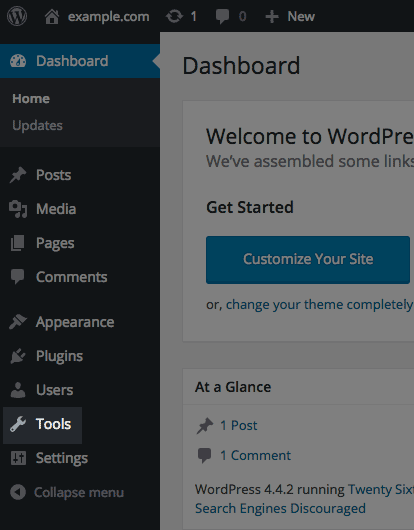
- Click on export.
- Next, click Download Export File.
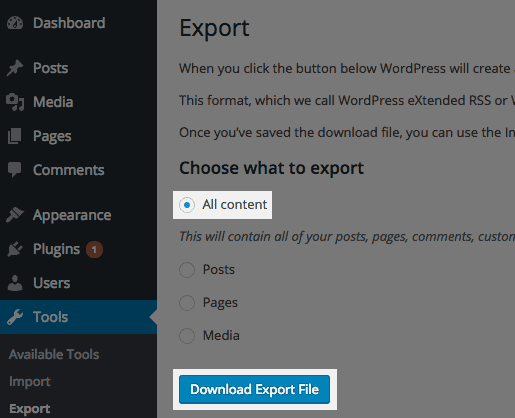
- Then, login to your self-hosted WordPress site.
- Click on tools and then select import.
- Next, go to the bottom of the page.
- Click on the link that says WordPress.
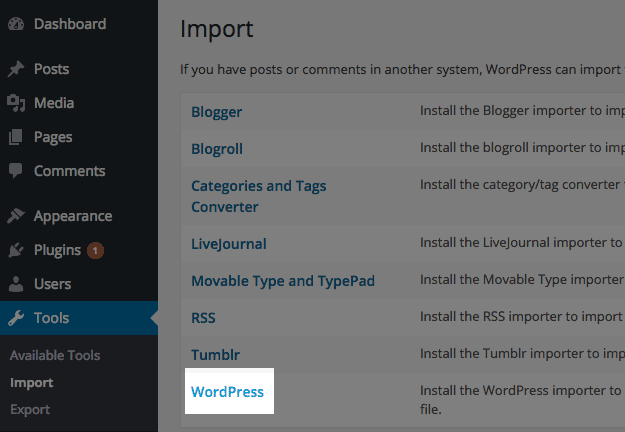
- Click browse. Open the file that you previously exported from your WordPress.com site.
- Then, click Upload file and import.
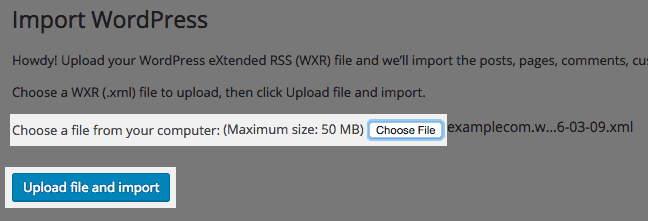
- Select or create the author for all posts.
- Next, check the checkbox for Download and import file attachments.
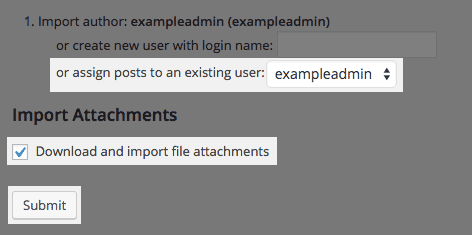
- Finally, click Submit.
- Congratulations! Your blog has been imported to your new self-hosted WordPress site.
Conclusion
WordPress is the best CMS for creating a website and blog with 30% of all websites using WordPress. In choosing WordPress, you have two options, either WordPress.com or self-hosting.
WordPress.com is free, but severely limits your options and your site. Self-hosting is the best option of the two because of the custom domains, plugins, themes, and flexibility.
Self-hosting allows you retain complete control of your site and files…and is the option I recommend for anyone wanting to create a website or blog.
In choosing a hosting company, find someone you like, trust, and have good customer service. I recommend Bluehost. Their customer service is 24/7 and is fantastic. I simply call them and they help me fix any issues I’m facing with my site. Bluehost also offers 1-Click WordPress Install and Free Domain Name Registration.
Additionally, their hosting plans start at only $3.95 per month, which is cheaper than WordPress.com’s premium service. Plus, they offer a 30-day money back guarantee.
Get started with Bluehost
Question: I’d love to know your favorite WordPress plugin or theme…let me know in the comments below.